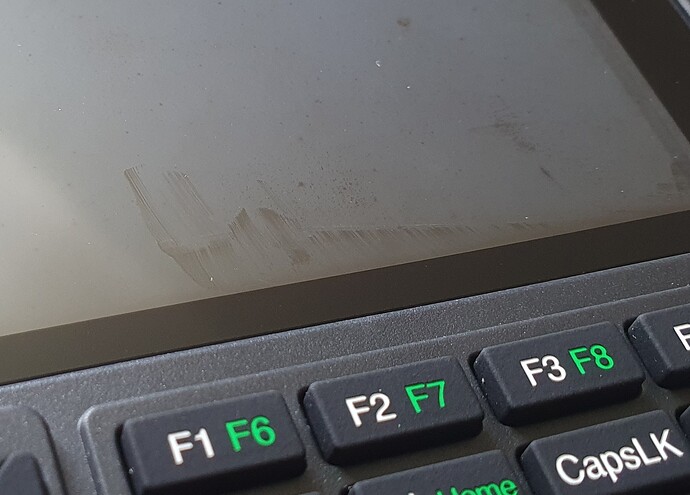It’s here !
First thoughts, will update as I go along…
-
Issue 2.0 board ? (CPI 2.0)
-
Unable to shine hi lumen light through the board to see possible clear areas for spi device mounting posts. Due to black finish and filling all unused areas with copper (saves acid during production process and increases heat spreading, improves electrical noise issues).
-
Speaker slots have no holes to allow the sound out ?. Shame ‘CLOCKWORK’ and ‘ON/OFF’ printed right where they could be drilled. Speakers can be mounted either way so I placed the contacts by the corner case screw holes to help ensure pressure on speaker contacts.
-
Push switch SW101 by the AXP chip ??. Probably for changing the STM32 flash program running the keyboard and backlights.
-
Display taped down with black electrical tape while avoiding the front led light guide. Cut to size then pressed down to the case FIRST before running my nail along the side edge of the screen (it’s higher) and finally pressing down on the screen back itself to get best result.
- Mount the core BEFORE PLACING THE MAIN BOARD ON TOP OF THE DISPLAY !!. Not as easy as hoped as quite stiff and went in with quite a pop/crack but will help ensure it won’t work its way out easily. Moving forward it clearly needs improvement but Clockwork in their wisdom didnt use through hole mounting for the socket (it’s surface mount !!
 ) so incredibly difficult if not impossibe to replace with a quick release socket and probably not as robust SO BEWARE WHEN REMOVING CORES OR MIGHT LIFT/BREAK THE CIRCUIT TRACKS. Might add an adhesive backed hard foam block betwen the two socket rows to give a way of safely levering cores out (with the rubber coated handle of my micro snips to reduce damage to main board tracks hidden under the black paint and the core board edge itself). Lever out a little each side and keep alternating to avoid bending pins or damaging socket - SEE IMAGE BELOW. Note some core module pins are supplied not exactly at 90deg so might need bending slightly before inserting (as with my Luckfox Lyra), take care !!.
) so incredibly difficult if not impossibe to replace with a quick release socket and probably not as robust SO BEWARE WHEN REMOVING CORES OR MIGHT LIFT/BREAK THE CIRCUIT TRACKS. Might add an adhesive backed hard foam block betwen the two socket rows to give a way of safely levering cores out (with the rubber coated handle of my micro snips to reduce damage to main board tracks hidden under the black paint and the core board edge itself). Lever out a little each side and keep alternating to avoid bending pins or damaging socket - SEE IMAGE BELOW. Note some core module pins are supplied not exactly at 90deg so might need bending slightly before inserting (as with my Luckfox Lyra), take care !!.
-
Screen cable. DIFFICULT !, I’ve broken these damn connectors in the past as so fiddly and delicate. The socket is supplied CLOSED so the black lock strip needs popping upwards VERY CAREFULLY AS CAN EASILY BREAK. When properly inserted the white line on the display cable protrudes slightly yet covered by the black strip when popped back down. Ensure it is perfectly parallel before moving on !.
-
Suplied memory card, 150Mb/s and probably quite good quality but never used Lexar before. NOTE IT HAS A WRITE PROTECT SWITCH, should be in the up position (towards the connector) or you wont be able to save files. Good practice to insert it TWICE to clean the contacts on card and socket (had this issue putting it in a card reader today !).
-
Front protection glass, maybe best doing AFTER CASE BACK IS SCREWED ON (see next section). If you’ve taped the screen down as I have, keep finger prints off the inside of this or you’ll regret it !. I’ll possibly go back in sometime as the inside of my glass has some kind of foggy substance left on there from removal of the self adhesive backing
 , thankfully only seen when the display is off.
, thankfully only seen when the display is off.
- BACK CASE AND SCREWS - ENSURE DISPLAY HASN’T POPPED OUT OF ITS GROOVE AND MAIN BOARD IS SEATED OVER THE MOUNTING HOLES (as both can EASILY move from their correct positions !!).
…It works !. Shame it’s still the old 5.09.00RC5 software.
The keyboard is a little clicky but just below the level of ‘annoying’ to me (the Mrs hasn’t complained yet). SADLY I’m already finding some keypresses randomly not being registered even though the switch clicks !. Hopefully this will improve the more they’re pressed (am I going too quick or off centre pushes ?). Note the top group of keys to the right of the direction pad have less backlight leds so will appear dimmer !.
TUTORIAL FOR BEGINNER’S…
This list is in a particular order for good reason so best to do as written.
Note the keyboard shortcuts for screen brightness, keyboard brighness and battery level led flash (3 flashes for full battery) MARKED ON THE KEYS IN ORANGE. Brightness settings are LOST WHEN UNIT SWITCHED OFF. IF THE SCREEN IS SET TO ZERO BRIGHTNESS IT WILL GO BLACK !!!
CHARGING…
VIA THE USB-C SOCKET CLOSEST TO THE DISPLAY !!. The top right LED flashes while the unit is on, solid while off. When fully charged the light goes off if unit is not running, stops flashing if running.
Now you’re up and running here’s a few things you can type in (lower case on purpose)…
memory - Displays the current state of some areas of your processors internal ‘flash’ and ‘ram’ memory. NOTE - ‘Flash’ is retained on power off, ‘ram’ is not !.. THIS IS NOT THE WHOLE FLASH CHIP, see a few sections down (mm.info(free space)).
option list - Displays the current option settings.
print date$, time$ - (NOTE NO BATTERY BACKED CLOCK so will always revert to 01-01-2000 0:00:00)
play tone 900,500,8000 - simultaneously plays a tone of 900Hz through the left speaker and 500Hz from the right for 8 seconds (in thousandths of a second hence 8000). NOTE THIS WILL CONTINUE UNTIL FINISHED even while other commands are being executed. NOTE THIS VERSION OF BASIC HAS ERRORS IN THE COMMAND and may just give a single click sound !. Due to the speaker type, high notes will be louder than low notes.
play stop - ends the current play command, handy if you type in a ridiculous length.
files - Show all files in the current drive (NOTE the default drive at EVERY power on is A: the pico’s flash memory NOT the removable SD card).
files "b: - Shows files on the SD memory card while you’re at a: (note no need for the closing quote mark in most commands)
drive "a: - Change your current drive to '‘A’ (the core modules flash memory chip and default at power-on)
drive "b: - Change your current drive to '‘B’ (the removable SD card)
print mm.info(drive) - Returns your current drive letter (print included here so you can see the result)
print mm.info(free space) - Returns the amount of free space on the current drive. NOTE THE SD CARD WILL TAKE A WHILE TO CALCULATE. The supplied card initially returns something like 31629836288 or 31,629,836,288 BYTES free (31Gb ‘Giga bytes’). Running this on A: drive will show the whole flash area minus the image (PicoMite/MMBasic) and any programs you’ve purposely saved in one of the 3 flash areas for autorun or whatever). Originally ~2,000,000 (2Mb) on a pico, ~4,000,000 (4Mb) on a pico2.
flash list - lists the three special areas of flash memory you can store a program or common library in etc AND displays the first line of any programs in them (one in each area). These areas are usefull in setting up autorun programs to say configure your PicoCalc as you like at every power-on (such as Degrees for maths instead of the default Radians).
list commands - lists all MMBasic commands as a wee reminder.
list functions - lists all functions.
load "lorenz - Loads the included Lorenz Curve demo from the SD card into TEMPORARY flash memory (YOU MUST BE ON B: DRIVE as above). Note only the name needed as it assumes ‘xxx.bas’ and will take a second to load in (longer for bigger programs). The output of some programs such as ‘mand’ take some time to initially appear so be patient.
run - Runs the program you just loaded.
load image "picocalc - (YOU MUST BE ON B: DRIVE as above). Loads a sample image of the picocalc including the port pin definitions direct to the screen. Note this assumes a .bmp format as not specified.
list - Lists the current program (NOTE THIS IS NOT THE EDITOR)
option colourcode on - Use colour coded keywords, numbers and comments in the editor. SETTING KEPT ON POWER OFF.
option colourcode off - Use only green characters (default). SETTING KEPT ON POWER OFF.
option angle degrees - changes the odd default of Radians for maths to Degrees !.
cls - Clear the screen.
^ (up arrow) will enter the last thing you entered again. Press yet again for the entry before that !. Works in the editor too so you can enter multiple similar lines quickly.
new - Clears the program memory (so ‘edit’ is blanked for a new program to be typed in).
edit - Start the editor. If you didn’t use ‘new’ it will show the last program you loaded !. Use return at the end of each line and arrow keys to move around. Press Esc to simply exit the editor without saving.
NOTE1 - THE CURRENT EDITOR IN ALL BUILDS AS OF APRIL 30TH 2025 HAS AN ISSUE WITH LINES WIDER THAN THE SCREEN. Documented in the official PicoMite MMBasic manual too. To overcome this press enter BEFORE you reach the right side then carry on typing the line. When done put your cursor at the start of your second half and press ‘<-Back’. VOILA. The same goes for editing long lines, split into shorter sections then ‘back space’ them together again.
NOTE2 Alt-I (insert instead of overwrite) is a toggle that is ‘usually’ kept through power cycles. Press the combo again to change input to ‘overwrite’. The current state can be seen bottom right corner of the editor.
’ - (next to the right shift button) Use the apostrophe to start a comment in your program to remind you what that line or section does or for a title at the beginning (good habit, see ‘flash list’ above !).
F1 - When you’re ready to test your program press to save and return you to the command prompt. NOTE THIS SAVES TO THE TEMPORARY MEMORY, NOT THE SD CARD so you wont ruin the original file.
F2 - Save to temporary memory and run.
F3 - Find
Shift-F3 - Repeat the last search.
F4 - Mark mode, see below (NOTE THIS PLACES THE EDITOR INTO MARK MODE, MAKE SURE YOUR CURSOR IS ALREADY IN THE CORRECT PLACE FOR COPYING). Press esc to get out.
F5 - Paste (what you F5 copied in MARK MODE)
… IN MARK MODE
F4 - CUT highlighted section into the paste buffer (exits mark mode, use F5 again to paste what you copied).
F5 - COPY highligted section into the paste buffer (exits mark mode, use F5 again to paste what you copied)
Del - Delete marked section.
Esc - Exit mark mode (won’t copy your selection though !).
Handy keyboard shortcuts for long programs…
HOME - Ctrl-U
END - Ctrl-K
PAGE UP - Ctrl-P
PAGE DOWN - Ctrl-L
Esc - to Back out of the editor if youre still in there. DOESN’T SAVE CHANGES !.
run - Run the program you just saved (in the TEMPORARY flash area).
Ctrl-C - While your program is running you may want to escape back to the command prompt if stuck in a loop. Hold down Ctrl and tap C to break in (might need a couple of tries).
save "xxxxxx - Saves the current program with the name xxxxxx and appends .bas as not specified. DO THIS NOW OR YOUR PROGRAM WILL BE LOST. This will save to b:/ the removable SD card as that is what we set earlier. IT WILL OVERWRITE THAT OF THE SAME NAME IF IT ALREADY EXISTS, no warning given. Choose a short but informative name to reduce typing eg. ‘m’ for a menu program, ‘graphics’ for a graphics demo.