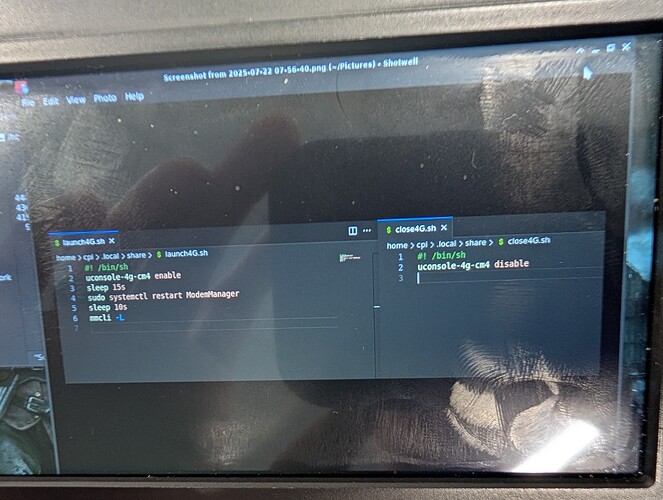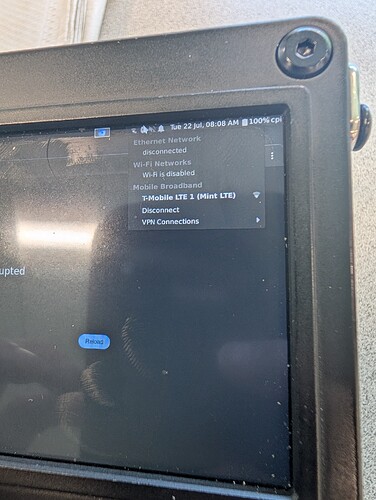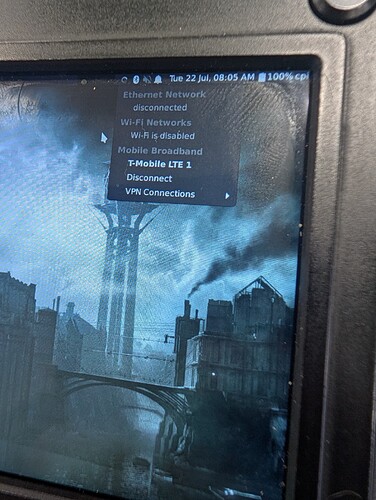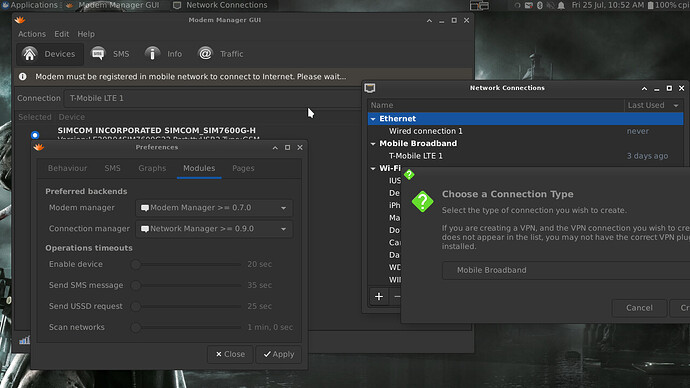Hi there, me again. So I finally got my uConsole last week and my Mint Mobile SIM Tuesday. I’ve tried for a couple of days following the instructions here and the 4G Extension post, etc. I wanted to find out a couple of things though, as I haven’t been able to get my cellular to work:
- Is it necessary to upgrade to the 9011 cellular firmware? I’ve found some conflicting posts saying not to do it and then, that once you upgrade, you can’t go back to 9001. I’m OK upgrading if that’s what I need to do to get it to work
- Is there any description on how the SIM should fit in? The SIM tray doesn’t seem to have the corresponding Nano notch, so it’s not clear if I have it inserted correctly
- When I launch the Modem Manager GUI, it says Modem not installed, please wait while activating… but the message never goes away, This could be because of #1 though
- I tried to use fast.t-mobile.com as my APN name, with no username or password with the nmcli command in the 4G Extension instructions, ie.
sudo nmcli c add type gsm ifname ttyUSB2 con-name 4gnet apn [yourapn] gsm.username [gsmusername] gsm.password [gsmpassword]. Is this correct?
- Lastly, does the cellular module only work with the Bookworm image? If I use Ubuntu or any of the other images, can I follow same instructions to get it to work with other distros?
Thanks in advance! I just want to make sure I’m getting everything setup correctly, as there seems to be some gaps/unclear-ness in the proper configuration.
I won’t be able to answer the Mint/T-Mobile concerns, since I’m not American. But,…
-
“Upgrading” is not necessary, unless you feel you cannot use the preloaded firmware to access your cellular network, or possibly for compatibility with software of your liking. I wouldn’t call it upgrading since what the 9011 firmware mostly does is replace the protocol the modem interfaces with your uConsole.
-
The SIM slot is not nano-SIM. It’s one step bigger. The size that the iPhone 4/4S uses. The contacts are set face-down, as practically all slots do.
-
Modem Manager GUI? You may want to wait 30 seconds from turning on the modem before it shows up. I have no need for the GUI myself, since the command line isn’t arcane to me. But if the GUI is able to display the enabled modems in real time (the one equivalent to mmcli -L), then so much the better.
-
I used the modem with Alpine (postmarketOS) and Arch (BTW). The module and commands should work absolutely fine with any distro. Just grab the necessary scripts, install the dependencies, and fire up the command/service.
Thanks for this info. I’ll stay with thew current firmware, unless someone in the US using Mint Mobile says otherwise. Maybe I’m not waiting long enough for modem. I’ll try again. Is there any pics of making sure the SIM is seated properly. Mine did not have the “medium” size cutout and was only the nano-SIM size or the larger size, which would not fit. I think I have mine is in there correctly, but just want to make sure. Thanks!
My 4g works with mint mobile…
1 because it’s not a daily driver I am running the obsidian image that I customized..
2 I updated my firmware on modem- not required but it changes the way it interacts with the OS.. I wanted to update.
3 gotta run “uconsole-4g-cm4 enable” when ever you want to post it on..
4 after waiting 15 seconds for a power on, then you will need to restart ModemManager service with “systemctl restart ModemManager”
5 then wait another 10 seconds and run “mmcli -L”
I put all that in a bash script that I run from my start menu… And then just disable it when done…
My profile is the default t-mobile profile.
So this is where I’m getting stuck. I can run commands above, though I have to use uconsole-4g enable (uconsole-4g-cm4 enable does not work for me, for some reason). Otherwise commands seem to run OK, however, my Connection never comes up:
I’m not sure what I’m doing wrong. Is it possible my SIM card is not seated correctly, or something else going on that I’m not doing correctly?
I’m assuming all of this stuff below is also required to properly configure modem, but had trouble getting last couple of steps (under Create 4g net connection and bring it up) to work:
you are ahead of yourself,
you aren’t running the clockworkpi image, their kernel patch and script to start the 4g is a little different.. no biggie…
what does your ‘sudo mmcli -m 0’ say
the “modem is not ready for operation” means you are not even at the point of looking for service yet…
2 Likes
the screenshot you are showing, states they prefer the ttyusb2 which would require the firmware swap… thats why you see cdc-wdm0 in your port info for the modem.. you can try blacklisting the kernel modules if you want… like they suggest trying.. but we need to see what modem manager is actually picking up from the modem in the cli first…
1 Like
also you may have skipped this step in the setup guide
9001: Configure mobile broadband configuration for stock 9001 firmware LTE modem
This part of settings is required only on 9001 firmware.
First, install the broadband provider information package for NetworkManager, and restart the NetworkManager to apply.
sudo apt install mobile-broadband-provider-info
sudo systemctl restart NetworkManager.service
After that, you can configure the LTE modem connection profile. Head to the network connection settings, add a “Mobile Broadband” network, then follow the setup wizard.
You should see your LTE modem is available, and you need to pick the correct Cellular Network Operator and the correct APN accordingly. If you don’t know what APN you should use, or your Cellular Network Operator is not in this list, ask your Cellular Network Operator for configuration, or just Google it.
After the configuration, enable the connection you just created, and you will be online.
2 Likes
i think I’m getting a little closer. I cannot figure out how to use standard APN profiles. I used the manual command but it keeps asking for a gsm password:
awesome, you are closer.. now we have to deal with your connection manager not being set up right… open up the modem Manager GUI with the 4g card running, hit CTRL+P and click the modules tab, personally.. I have modem Manager >=7 for modem Manager, then connection manager, I have network manager >= 9oint is, whatever you are using in the connection manager slot, ain’t working. usually when you do first run you have to select those manually… maybe that didn’t get selected…
1 Like
as seen in pic, dont command line your connection, if it shows up in mmcli -m 0 just use the network manager wizard to create a t-mobile profile… then restart modem manager and it will pass it over between programs
1 Like
OK, it seems like I’ve got even closer, since it now shows a Mint connection. I think part of my problem before yesterday was my SIM was not seated corrected, as I had to get an adapter for the nanoSIM to get it to sit properly in the SIM tray.
Though not sure how to switch to Network manager as the Connection manager, as I do not have that option:
1 Like
In simple terms, install network manager, if everything goes well, it will auto switch your uconsole to use it and you will just have to restart mmcli again to add it to that list… If it doesn’t go well, you will have to manually back track to get any Internet access back… Usually through pi setup app… There is a old post on here about loosing wifi after updating that tells you how to reenable DHCP… That should bring things back if you fail… Also if you decide to uninstall your in use network manager… Doing things like this is your own risk… Cause it may act different for different OS. On mine it swapped fine
1 Like
But, after you do the swap to network manager, finally.. then… Your card will be ready to attempt 4g through the same setup as I have working
So I tried to reinstall network manager using sudo apt-get reinstall network-manager, rebooted, and still not seeing it as an option in the Connection manager, after starting 4g, restarting ModemManager, etc. I’m wondering if I should just try a clean Bookworm install and try from the beginning again?
is it started?
sudo systemctl status NetworkManager
sudo systemctl enable NetworkManager
sudo systemctl start NetworkManager
the names are convoluted… nm is network manager backend.. you are talking about network-manager -is the GUI front end I believe.. you are using conman to manager your connections… you can try selected it.. it is not what I use.. point here is it will never work with pppd - because that is just point to point communications…
I tried this and it didn’t work either. Thanks though!
So I was trying to see if I could re-install nmcli, but it doesn’t seem possible (or at least not that I was able to find how to do so). Maybe it makes sense to just start from a new Bookworm image and try again, since I can be more careful on the steps I’m following? Thanks for all your help so far!
You don’t have nm… You have mm front end you are trying to use with conman backend… You can’t reinstall something you dont have. Starting with a fresh image isn’t going to change its default network manager backend.