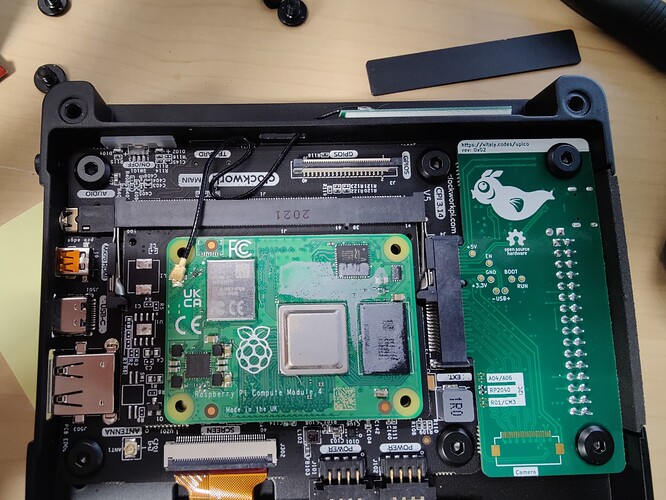I have this issue too. Have there been any updates on this issue? I tried the dtparam=ant2 and it doesn’t seem to change anything. I’m using the latest image. Is my Compute Module just faulty?
I got this issue too. I modified the config with dtparam=ant2 but now, after rebooting, I got no wifi at all.
The included antenna is crap, but I can confirm that the dtparam line does actually work after using an external antenna. One other note, if this was your first software update before this reboot it may have broken the wifi. You will need to enable DHCPCD then reboot in order to get it working again.
One thing you should do is curl the cable of your antenna on the inside of the console so that it stays near the opening near the top of the case as much as possible. You want it 1-2 loops so it is loose and stays near the GPIO port. This is so it doesnt run along the side of the mainboard or across the Pi which lowers the antennas reception a LOT. Just as a note the connection will still be crap with this change, just slightly less crap.
Example (note I am not using the default antenna, but the cable position still helps):
Actually yes, my Wifi does seem completely broken now. No Wifi icon in the menu anymore. How can I enable DHCPD? Google doesn’t seem to help me here. It suggests installing it, but I don’t have network anymore. Any tips?
I had this problem when i start trying to configure the 4G module. Part of that was due to Network Manager was overwritten by ModemManager.
Initial suggestion is to open a terminal window and run “sudo raspi-config” and see if you can manually configure the wireless connection.
Still having the problem, best thing is to pull the SD card (or use a new one) and burn a clean new image, see if that gets it back.
Like @Mr_Brolin said, the easiest way is through raspi-config. Here are the step-by-step instructions to make the change.
sudo raspi-config- select Option 6 to change Advanced Options
- select option AA Network Config
- select option 1 to use dhcpcd
- reboot!
Thank you for the sharing! For me the situation seemed complicated though, so here’s what I have encountered
- Powered on and did the update for the first time (agreed to update the panel config as well), wifi disappeared
- Re-imaged the SD card and updated again without updating panel config, seems working for me.
- However wifi experience is bad and 5G is the worst that keeps disconnecting from time to time
- So I tried dtparam=ant2, didn’t work
- Re-routed the antenna as in your picture, didn’t work
- Enabled DHCPCD in rasp-config, wifi disappeared entirely so changed back lol
So I got stuck at using NetworkManager instead of DHCPCD and having bad wifi experiences and dtparam=ant2 not working either situation lol. Wonder which replacement antenna did you get, any recommendations from amazon please?
The dtparam line does make a change, just not a super big change. If you end up replacing your antenna you will 100% need that line (unless there was a change to the base image that makes it not needed? idk). The best resource right now for antenna based questions is this thread
I have installed a replacement external antenna but still have poor reception. I tried removing the antenna from the SMA and that changed nothing for my reception. Using the dtparam=ant2 in /boot/config.txt breaks wifi completely. I am using a CM4 8GB that I bought in February.
I’d consider that a sign that the connector either on your antenna or on the CM4 is faulty. Try re-seating it?
To confirm: You did plug it into the connector on the CM4 and not the ClockworkPi mainboard?
Yes, I did connect to the CM4, not the mainboard. I have tried two antennas and two cables, including the Clockwork Pi antenna.
Sounds like you have a broken antenna port on the CM4.
That is what I am worried about. I wrote to Raspberry Pi, and they responded that it must be user error, assuming that I was using the official Raspberry Pi antenna. I will try another CM4 and a new cable when it arrives in the next few days.
This makes no sense; it’s a shielded coaxial cable. Position or loops shouldn’t matter.
I want to buy a new CM4 to use with The uConsole I just received. Should I get the model with Wi-Fi or I should trust the internal uConsole Wi-Fi to do the communication?
get the WiFi model, the CM4 cannot access the mainboard WiFi chip.
Thanks for the answer. Do you have any references (links, forum posts, etc) about why CM4 can’t access WiFi chip from motherboard?
the wifi on the main board is not physically connected in a way the CM4 can access it. The main board was designed for the cm3 and the cores clockwork made and used gpio to work. When the cm4 came out clockwork had to make an adapter board for it to work in the device and had to make some choices.
I’m using [uConsole_CM4_v1.3g_64bit.img.7z] and find that not using the line causes slower speed that eventually ramp up to 20mbit download. With the line it starts out at 24mbit, so noticing an improvement using speedtest.net
An account of personal experience with uConsole’s wifi signal
Issue: poor wifi signal reception in comparison with my smartphone and computer (poor to the point that I could not detect the same wifi network)
Result: I managed to fix the issue.
Machine specification: uConsole with CM4 core with wifi but without 4G.
What happened: I have assembled my machine strictly in line with the procedure described by the official manual
How I resolved the issue:
1, appended “dtparam=ant2” to Config.txt
2, peeled the external antenna off from the metal casing,
3, place the antenna as far away as the wire can comfortably stretch from the metal casing
Observation:
wifi signal is not the strongest but at least usable.
Hope this helps