I was playing Pokémon Yellow on the GameShell using javelinface’s custom DEOT image (Custom D.E.O.T. V2.0+/Clockwork OS v0.5 image - With customised DEOT interface, Kernel 5.4.24, Optional 1400MHz OC, Debian 10 Buster, Retroarch 1.8.5, Mupen64+ plus more! (Current build: 200328)), but when I loaded the game instead of being in a square aspect ratio, it’s stretched across the screen. Honestly, this just makes the game look crappy and low quality. Here are some screenshots I took:


Assuming you’re using mGba, if you go in the settings>video>scaling within Retroarch, you can change the aspect ratio. I think the game boy is actually close to a square, using a 10:9 ratio. Very odd but change it to that. Keep in mind, this is changing it globally across all systems that use Retroarch. (This doesn’t include mupen64plus)
You can specify to have the core set the aspect ratio instead. To chance it within a core, start a game in the desired core, go back to the menu, which should take you to the quick menu, then scroll down to find the appropriate settings to change. You can even change things on a per game basis.
It might still look crappy, since it’s trying to interpolate half pixels, stretching it to a weird shape. Even though
Changing it to integer scale mode means it will only scale it using whole number multiples. Ie pixel perfect emulation. If you do this, turn off bilinear filtering in the menu one screen back.
You will then have borders around your screen and will be playing in a postage stamp window.
If you use mgba, if should load up the super game boy enhanced borders. Not all games have this. For Pokémon yellow though, you’re in luck. It does.
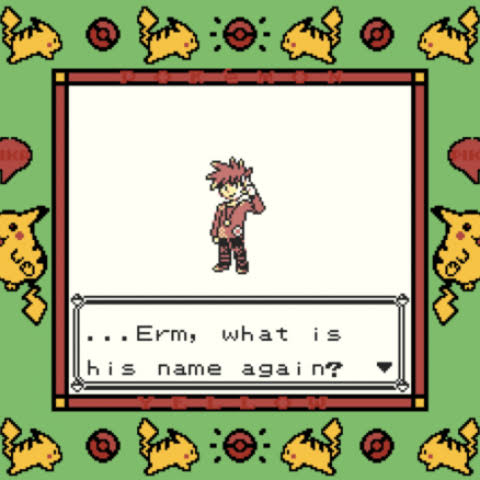
You may need to return it to a 4:3 ratio if using a border, since it’s essentially outputting what a SNES would output to a TV, which would be a different ratio to a game boy console. Experiment to find out what work for you! 
If you’re using gpsp, hmm. I can’t remember if it has any options to change aspect ratios. But now you know about how things work, it wouldn’t be too different. I’ll edit with what I find when I have my console in front of me.
Hopefully this was helpful! 
So I went into Quick Menu>Video Layout and there isn’t really anything that changes the ratio. Can you provide more detailed information on how to change it?
It’s not actually in the quick menu, but in the main menu. Push the B button to go back to the main menu.
Then you can go into the the appropriate setting page.
The setting I was referring to in the quick menu was the overrides option, that will allow you to allot a different configuration set to be used on a per core/directory/game basis.
Thanks! worked for me!