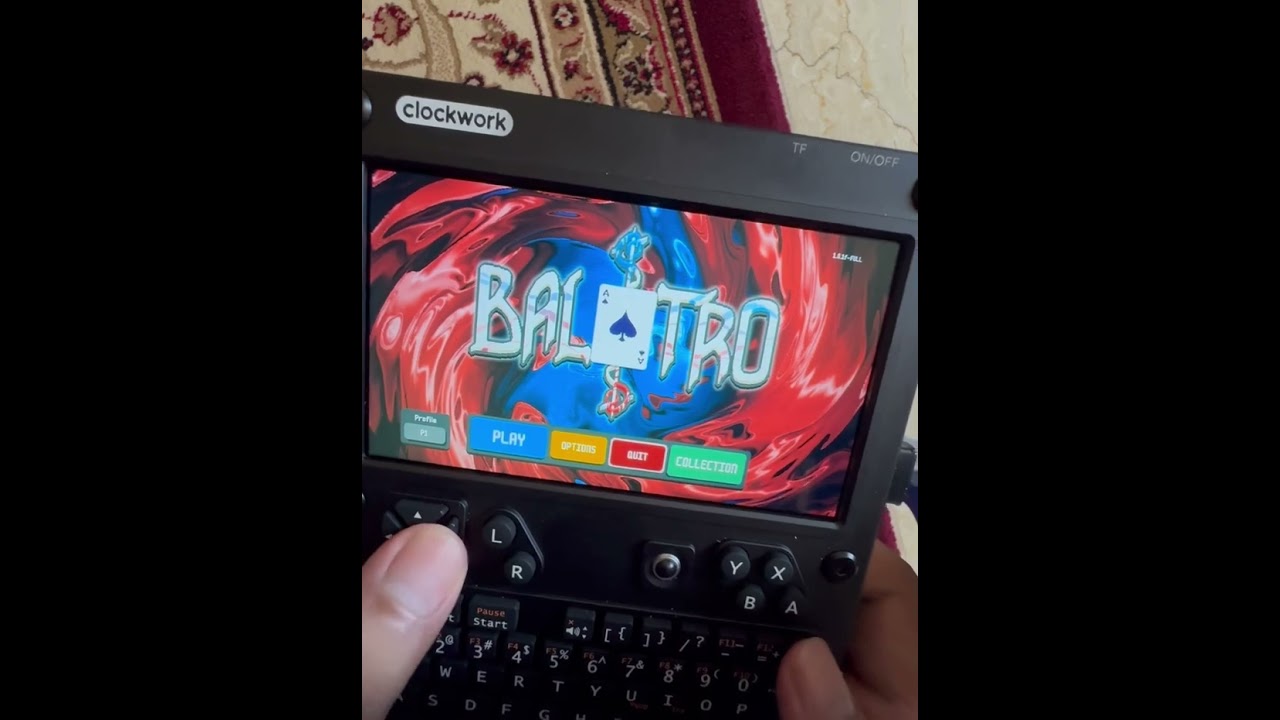I had been streaming Balatro from my computer via Moonlight when I realized… it can probably run natively on my uConsole. Sure enough, there are posts on how to port the poker roguelite to ARM Linux-powered retro gaming handhelds. It will basically run on anything that can run the Love2D engine.
All you need to do is copy and unzip the Balatro.love file from your installation, add an entry for Linux somewhere along line 50 of globals.lua as follows:
if love.system.getOS() == 'Linux' then
self.F_DISCORD = false
self.F_SAVE_TIMER = 5
self.F_ENGLISH_ONLY = true
self.F_CRASH_REPORTS = false
self.F_NO_ACHIEVEMENTS = true
end
Then rezip the files (there should be a bunch of files in the main directory of the archive, not a single folder), rename the .zip file to Balatro.love, and then run the game using love /path/to/your/file/Balatro.love
Everything works! Here it is running on my system in Wayland. The game plays, I could drag my save files over to .local/share/love/Balatro, and I’m able to unlock unlockables through play.
I mostly use the trackball and mouse buttons, but it should be possible to get the controller keys working with a little fiddling. Here’s the original thread: Reddit - Dive into anything
Edit: You’re also going to want to turn “CRT Bloom” off from the in-game menu, which will significantly improve performance by bypassing a minor visual effect that’s a bit too spicy for the CM4’s GPU.
Edit 2: If it still runs slowly, try setting your CPU governor to performance.